Sebelum mencoba install Openlitespeed, sebaiknya anda baca artikel Apa itu openlitespeed?
untuk memulai install openlitespeed, kita harus download reponya terlebih dahulu
|
1 2 3 4 5 |
[root@web-server ~]# rpm -ivh http://rpms.litespeedtech.com/centos/litespeed-repo-1.1-1.el7.noarch.rpm Retrieving http://rpms.litespeedtech.com/centos/litespeed-repo-1.1-1.el7.noarch.rpm Preparing... ################################# [100%] Updating / installing... 1:litespeed-repo-1.1-1.el7.centos ################################# [100%] |
setelah itu install openlitespeednya
|
1 |
[root@web-server ~]# yum install openlitespeed14.x86_64 -y |
openlitespeed yang saya install adalah 64 bit, jadi kita juga harus install OS centosnya yg 64 bit juga
kemudian menambahkan repositori epel-release untuk menginstall beberap software tambahan
|
1 |
[root@web-server ~]# yum install epel-release -y |
kemudian install paket tambahan untuk PHP 7
|
1 |
[root@web-server ~]# yum install lsphp70 lsphp70-mysqlnd lsphp70-process lsphp70-mbstring lsphp70-mcrypt lsphp70-gd lsphp70-opcache lsphp70-bcmath lsphp70-pdo lsphp70-common lsphp70-xml -y |
setelah itu config password uttuk openlitespeednya, ini bertujuan untuk authentikasi pada saat login di user interface administrator openlitespeed
|
1 2 3 4 5 6 7 8 9 10 11 12 13 |
[root@web-server ~]# /usr/local/lsws/admin/misc/admpass.sh Please specify the user name of administrator. This is the user name required to login the administration Web interface. User name [admin]: admin Please specify the administrator's password. This is the password required to login the administration Web interface. Password: <password_anda> Retype password: <ulangi_password_anda> Administrator's username/password is updated successfully! |
kemudian setelah mengganti password, kita dapat login ke user interface administrator openlitespeed dengan memasukan alamat IP https://<ip_address>:7080
setelah login , maka akan masuk ke halaman dashboard admin
dari dashboardnya sangat menarik, jika kita bandingkan dengan web server yang sejenis seperti nginx dan apache
setelah itu konfig PHP 7 pada openlitespeednya untuk mendambahkan type PHP 7
Server Configuration -> External App -> add
tambahkan external app dengan memilih type LiteSpeed SAPI App
parameter yang harus di tambahkan, seperti diabwah ini
|
1 2 3 4 5 6 7 8 9 10 11 12 13 14 15 16 |
Name: lsphp70 Address: uds://tmp/lshttpd/lsphp.sock Max Connections: 35 Environment: PHP_LSAPI_MAX_REQUESTS=500 PHP_LSAPI_CHILDREN=35 Initial Request Timeout (secs): 60 Retry Timeout : 0 Response Buffering: no Auto Start: yes Command: $SERVER_ROOT/lsphp70/bin/lsphp Back Log: 100 Instances: 1 Memory Soft Limit (bytes): 2047M Memory Hard Limit (bytes):2047M Process Soft Limit: 400 Process Hard Limit: 500 |
kemudian klik save untuk menyimpan hasil config,
kemudian klik tab Script Handler, kemudian ubah nama handler dari lsphp5 -> lsphp70
kemudian pada listener ubah ip address -> ANY dan port -> 80, dengan memilih view, kemudian edit
setelah itu di save, kemudian restart openlitespeednya
setelah itu coba akses web servernya http://<ip_address>
untuk melihat php info bisa lihat disni
secara fungsional openlitespeed sudah bisa digunakan, tinggal kalo mau ubah port administratornya ubah pada bagian WebAdmin Setting ->Listener, ubah sesuai dengan kebutuhan anda.
cukup sekian dulu tutorial nya, nanti saya akan buat tutorial yg lebih menarik lagi 🙂
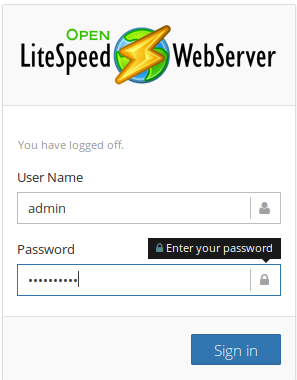
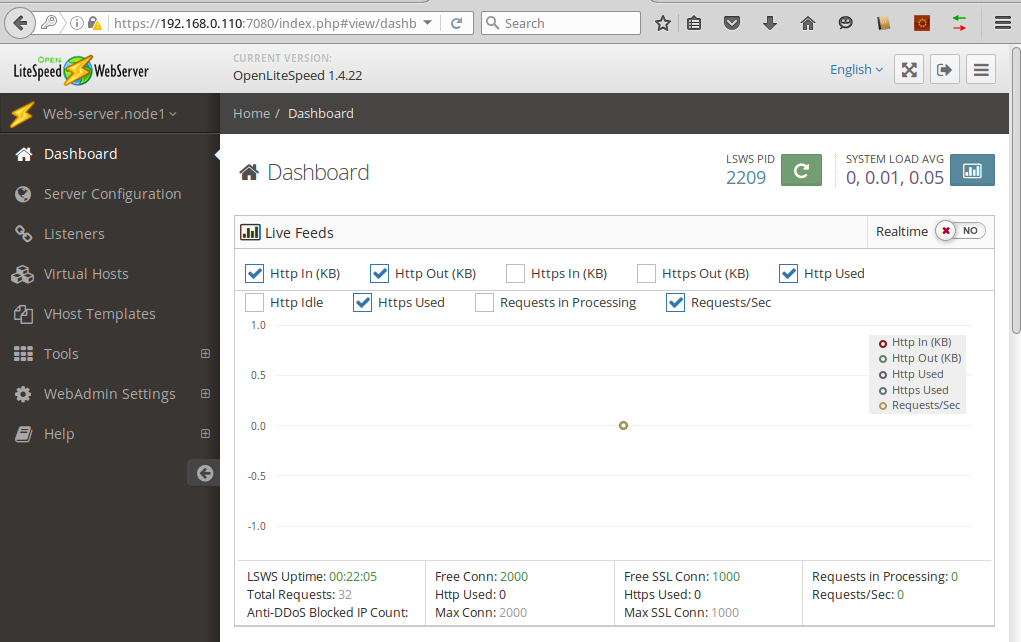
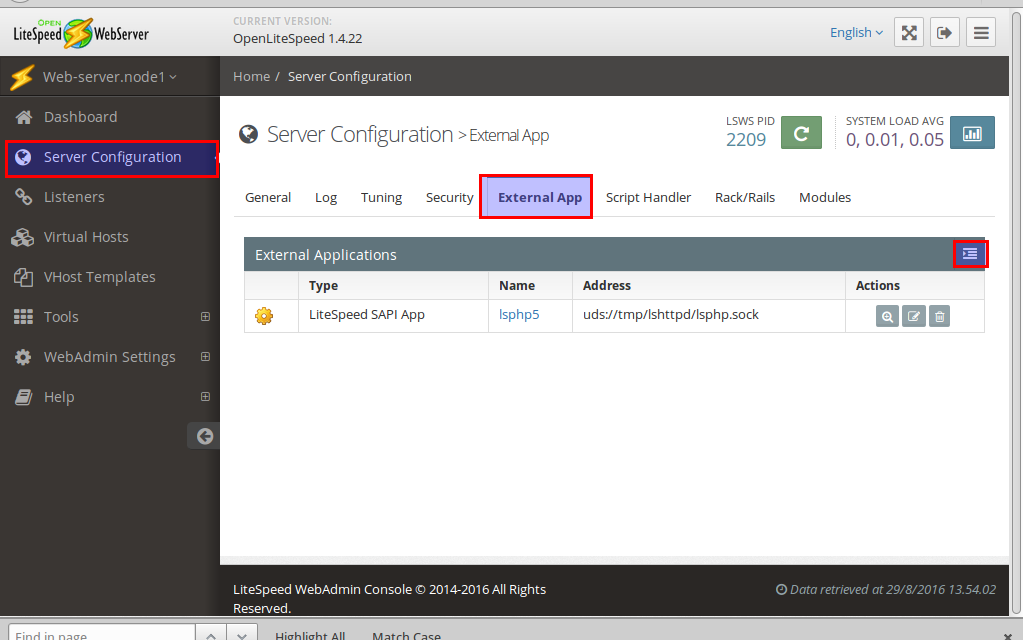
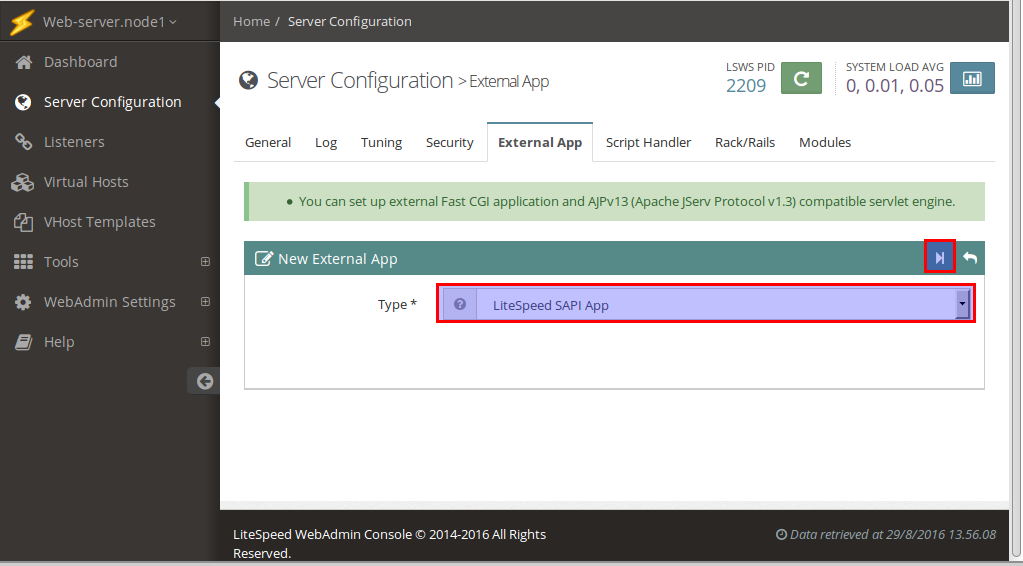
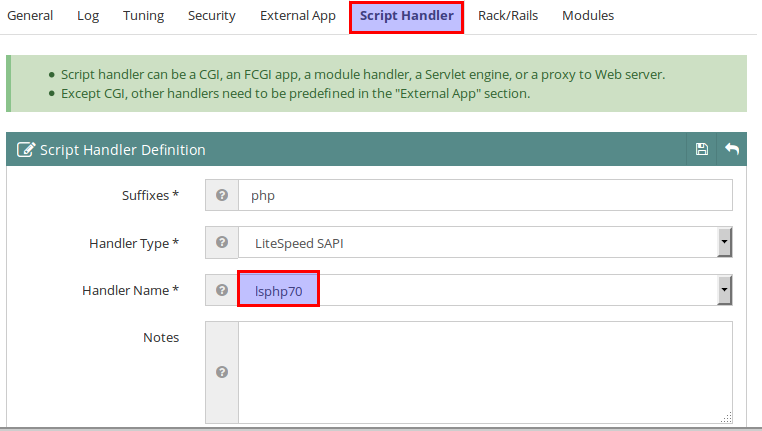
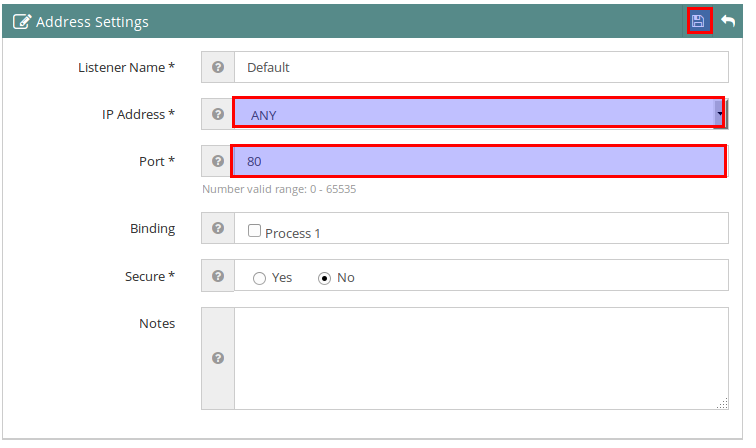
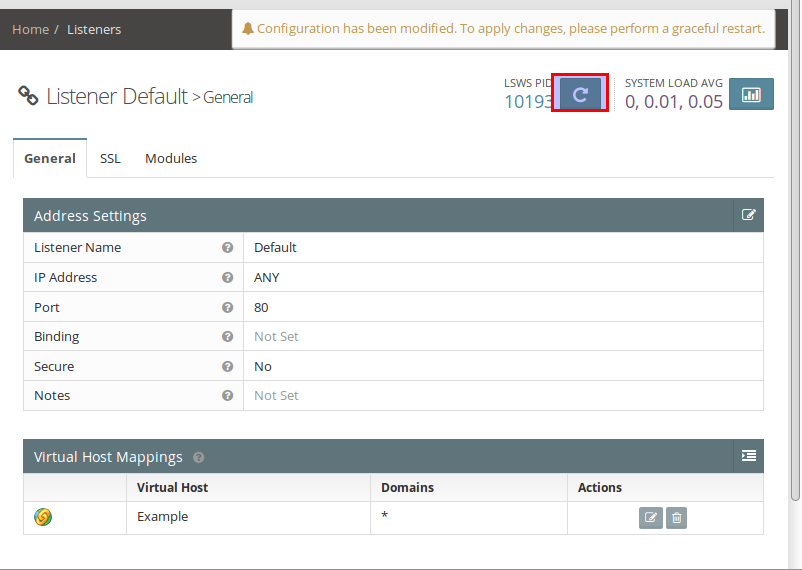

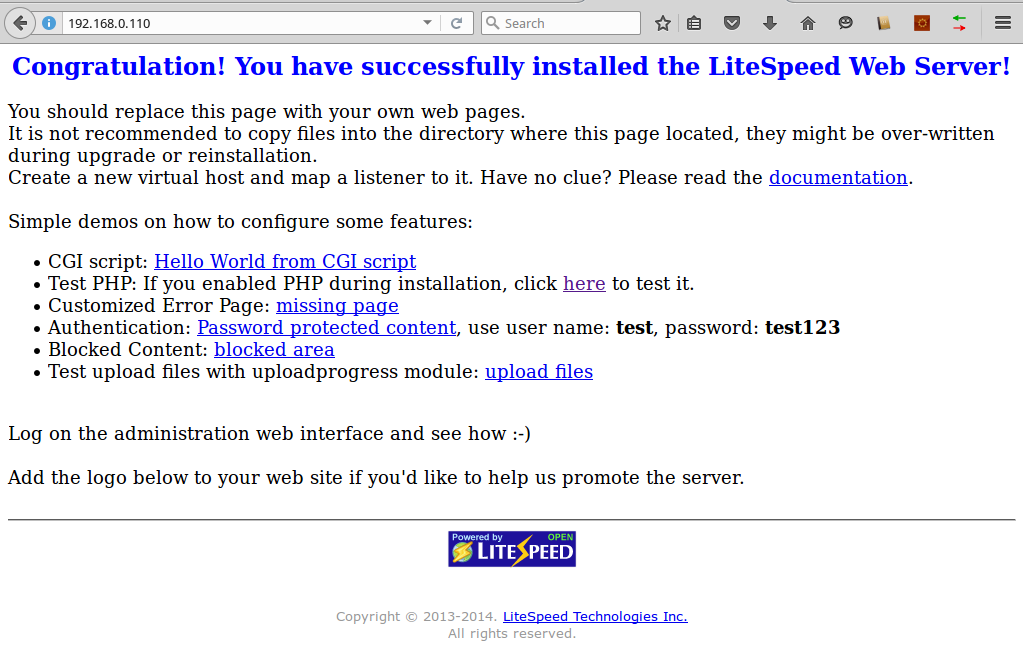
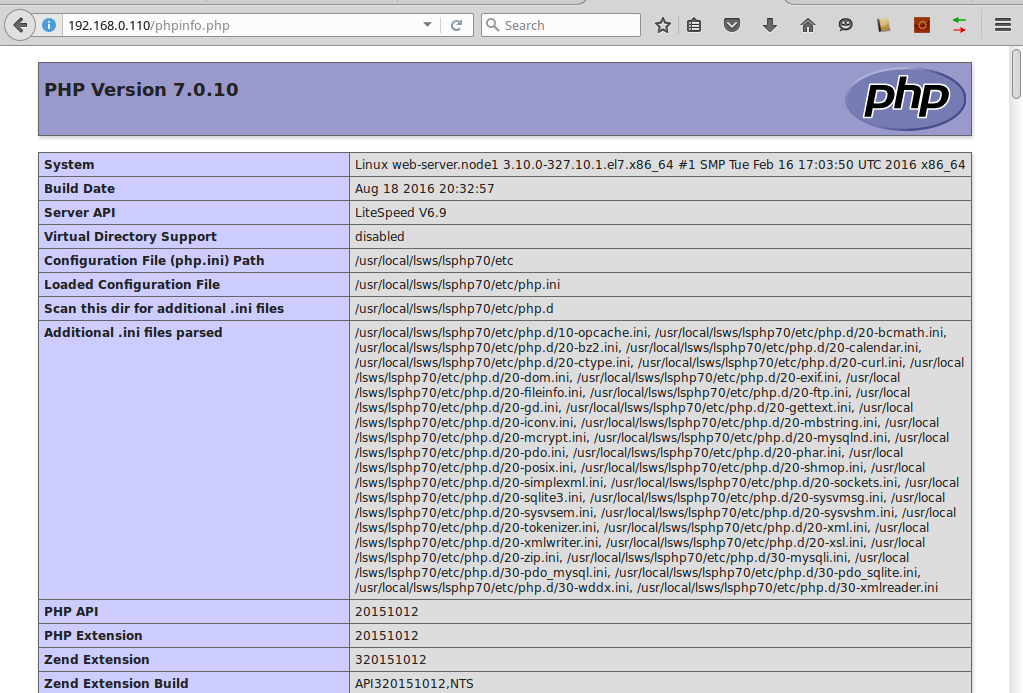
Komentar